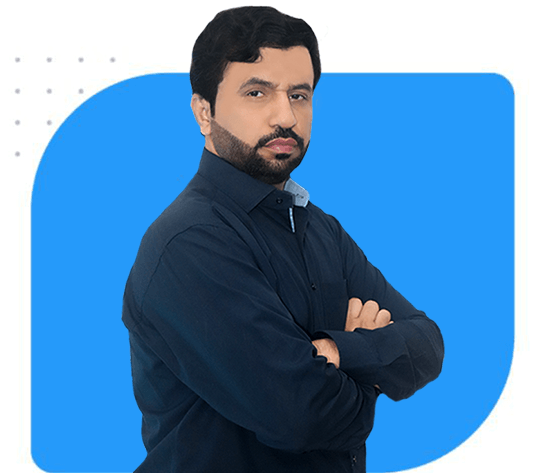Google has become an indispensable tool for searching for information. However, not everyone fully utilizes its capabilities. By mastering advanced Google search operators, you can refine your search results and uncover valuable information more effectively. These operators are special commands that modify the default behavior of Google’s search engine, enabling more precise and targeted searches.
In this blog post, we’ll dive deep into 15 advanced Google search operators that will help you take your search game to the next level. Whether you’re a student, researcher, marketer, or anyone looking to enhance their search skills, this guide will help you get better, faster, and more relevant results on Google.

-
Quotation Marks (“”)
The quotation marks operator helps you find exact phrases or specific word combinations. By enclosing a phrase in quotation marks, Google will only show results containing that exact phrase.
Example:
If you’re looking for “digital marketing strategies” in Lahore, using the search term “digital marketing strategies” Lahore will ensure that Google shows you results where this exact phrase appears, without any variations or unrelated content.
-
Site:
This operator limits your search results to a specific website or domain. It’s particularly useful when you want to search within a certain website or exclude results from specific sites.
Example:
If you want to search for SEO tips on the DMT Lahore website, you can use:
site:digitalmediatrend.com SEO tips.
-
Minus Sign (-)
This operator allows you to exclude certain words or phrases from your search results. It’s especially helpful when you want to eliminate irrelevant results.
Example:
If you want to search for “apple” but exclude results about the company Apple, you can use:
apple -company -store.
-
Asterisk (*)
The asterisk operator works as a wildcard symbol. It can replace one or more words in a query, helping you find information even when you’re not sure of the exact phrasing.
Example:
If you’re searching for tips on starting a blog but don’t know the full title of the resource, you can try:
starting a * blog tips.
-
OR (Uppercase)
This operator allows you to search for multiple terms or phrases at once. By using the uppercase “OR,” Google will display results that contain either of the terms you specify.
Example:
If you’re interested in both “digital marketing” and “SEO,” you can search for:
digital marketing OR SEO.
-
Intitle:
The intitle: operator limits results to pages where the specified word or phrase appears in the title. It’s great for finding articles and posts that specifically discuss a topic.
Example:
To find pages with “content marketing” in their titles, use:
intitle:”content marketing”.
-
Inurl:
Similar to intitle:, this operator restricts results to pages with specific keywords in the URL. It’s useful for narrowing down the search to particular topics.
Example:
If you’re looking for pages that contain the word “SEO” in the URL, try:
inurl:SEO.
-
Filetype:
The filetype: operator allows you to search for specific types of files such as PDFs, Word documents, PowerPoint presentations, etc.
Example:
If you want to find PDF reports on digital marketing, use:
filetype:pdf “digital marketing” report.
-
Related:
This operator helps you find websites related to a specific domain. It’s especially useful when you’re looking for alternatives to a particular website.
Example:
To find websites related to DMT Lahore, try:
related:digitalmediatrend.com
-
Cache:
The cache: operator shows the cached version of a webpage, which can be helpful if the live page is down or you want to see the most recent version Google has indexed.
Example:
To view the cached version of DMT Lahore’s homepage, use:
cache:digitalmediatrend.com.
-
Define:
The define: operator provides quick definitions of words or phrases. It’s useful when you need an immediate definition of a term.
Example:
To get the definition of “SEO,” use:
define:SEO.
-
Allintitle:
The allintitle: operator is a more specific version of the intitle: operator. It helps you find pages with all the specified words in the title.
Example:
To find pages with both “digital marketing” and “SEO” in the title, use:
allintitle: “digital marketing” “SEO”.
-
Allinurl:
Like allintitle:, the allinurl: operator helps you find pages with all specified keywords in the URL. It’s useful when you want to ensure your search is limited to pages with specific terms in the URL structure.
Example:
To search for pages with “SEO” and “tips” in the URL, use:
allinurl: SEO tips.
-
Intext:
The intext: operator helps you find pages that contain certain words or phrases in the body of the text, rather than in the title or URL. It’s perfect for finding in-depth content on a specific topic.
Example:
If you’re searching for pages with the phrase “digital marketing strategies” in the text, use:
intext:”digital marketing strategies”.
-
Around(X):
The around(X) operator is used to find results where two words appear near each other, with “X” specifying the maximum number of words that can be between them.
Example:
To find pages where “SEO” is within 5 words of “optimization,” use:
SEO around(5) optimization.
How to Use These Operators
For businesses and individuals in Pakistan, mastering these search operators can be particularly beneficial for improving online research, finding localized content, or even performing competitor analysis. Whether you’re involved in digital marketing, e-commerce, or education, these advanced operators can make a big difference in how you search.
For instance, if you’re looking to research competitors or gather insights on digital marketing trends in Lahore, the site: and intitle: operators can help you filter results to the most relevant pages. Likewise, the filetype: operator is a powerful way to download reports and PDFs directly from your search results.
Additionally, these operators are incredibly helpful for improving the efficiency of SEO work. For example, the allintitle: and allinurl: operators help you analyze competitors’ page titles and URLs to get a better understanding of their SEO strategies.
Frequently Asked Questions (FAQs)
- What is the difference between “site:” and “inurl:” operators?
- The site: operator limits your search results to a specific website or domain, while the inurl: operator finds pages that contain specific keywords in the URL. Both can help narrow your search but serve slightly different purposes.
- How can I use the “cache:” operator to view older versions of a webpage?
- To use the cache: operator, simply type cache: followed by the URL of the page you want to view. This will show you the most recent cached version of that page, which can be useful if the live version is unavailable.
- How does the “around(X)” operator work?
- The around(X) operator finds pages where two specific words are close to each other, within X number of words. For example, SEO around(5) marketing will return results where the words SEO and marketing appear within 5 words of each other.
- Can I use multiple operators in a single search query?
- Yes! You can combine multiple advanced operators in a single search query to refine your results even further. For example, you could use site:digitalmediatrend.com intitle:SEO tips to find SEO-related articles on DMT Lahore’s website.
- Are these advanced search operators only useful for SEO professionals?
- While SEO professionals certainly benefit from these operators, anyone can use them to improve the precision of their Google searches. Whether you’re a student, researcher, or digital marketer, these operators can help you find relevant and valuable information quickly.
By implementing these advanced search operators, you can significantly enhance your ability to search Google more efficiently, yielding more accurate and relevant results. Whether you’re in Lahore, Karachi, or anywhere else in Pakistan, mastering these operators will make your online searches smarter and more effective.